Change Data Capture with CockroachDB and Strimzi
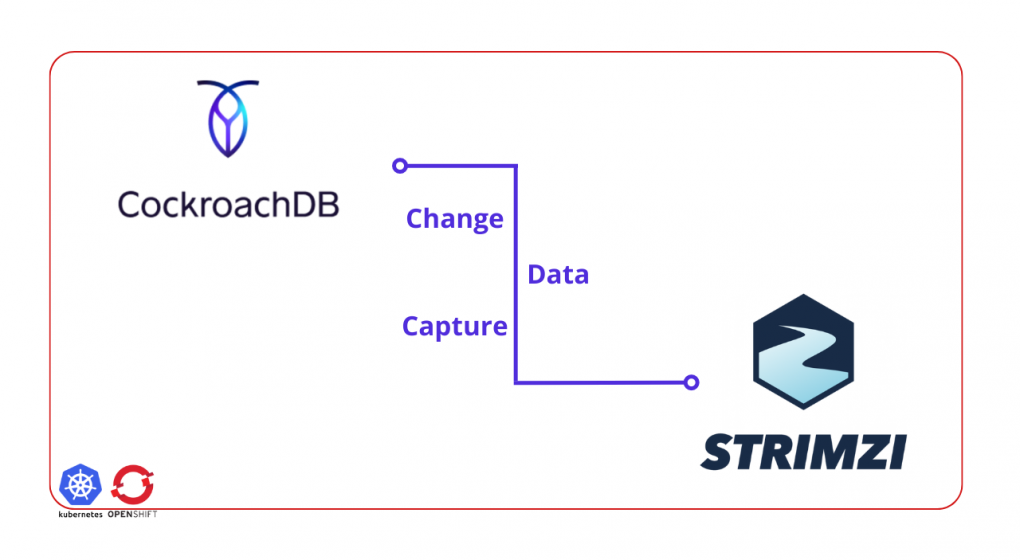
Table of Contents
Dealing with data is hard in the Cloud-native era, as the cloud itself has many dynamics, and microservices have their unique data-relevant problems. As many patterns emerge after dealing with similar problems over and over, technologists invented many data integration patterns to solve those data-related problems.
Change Data Capture (CDC) is one of those data integration patterns, maybe one of the most popular ones nowadays. It enables capturing row-level changes into a configurable sink for downstream processing such as reporting, caching, full-text indexing, or most importantly helping with avoiding dual writes.
Many technologies implement CDC as either a part of their product’s solution or the main functionality of an open-source project like Debezium.
CockroachDB is one of those technologies that implement CDC as a part of their product features.
CockroachDB is a distributed database that supports standard SQL. It is designed to survive software and hardware failures, from server restarts to data center outages.
While CockroachDB is designed to be excellent, it needs to coexist with other systems like full-text search engines, analytics engines or data pipeline systems. Because of that, it has Changefeeds, which enable data sinks like AWS S3, webhooks and most importantly Apache Kafka or Strimzi: a Kafka on Kubernetes solution.
Strimzi is a CNCF sandbox project, which provides an easy way to run and manage an Apache Kafka cluster on Kubernetes or OpenShift. Strimzi is a Kubernetes Operator, and it provides an easy and flexible configuration of a Kafka cluster, empowered by the capabilities of Kubernetes/OpenShift.
In this tutorial, you will:
- Run a Kafka cluster on OpenShift/Kubernetes.
- Create a topic within Strimzi by using its the Strimzi CLI.
- Create a CockroachDB cluster on OpenShift and use its SQL client.
- Create a table on CockroachDB and configure it for using CDC.
- Create, update, delete records in the CockroachDB table.
- Consume the change events from the relevant Strimzi topic by using the Strimzi CLI.
Prerequisites
You’ll need the following for this tutorial:
- oc CLI.
- Strimzi CLI.
- A 30-days trial license for CockroachDB, which is required to use CockroachDB’s CDC feature.
- You must have Strimzi 0.26.1 or AMQ Streams 2.1.0 operator installed on your OpenShift/Kubernetes cluster.
- You must have CockroachDB 2.3.0 operator installed on your OpenShift/Kubernetes cluster.
CockroachBank’s Request
Suppose that you are a consultant who works with a customer, CockroachBank LLC.
They use CockroachDB on OpenShift and their daily bank account transactions are kept in CockroachDB. Currently, they have a mechanism for indexing the bank account transaction changes in Elasticsearch but they noticed that it creates data inconsistencies between the actual data and the indexed log data that is in Elasticsearch.
They want you to create a core mechanism that avoids any data inconsistency issue between systems.
They require you to create a basic implementation of a CDC by using CockroachDB’s Changefeed mechanism and because they use CockroachDB on OpenShift, they would like you to use Strimzi.
You must only implement the CDC part, so do not need to implement the Elasticsearch part. To simulate the CockroachBank system, you must install the AMQ Streams and CockroachDB operators on your OpenShift cluster and create their instances.
The following image is the architectural diagram of the system they require you to implement:

Creating a Strimzi Cluster
To create a Strimzi cluster, you need a namespace/project created on your OpenShift/Kubernetes cluster.
You can use the oc CLI to create a namespace/project.
oc new-project cockroachbank
Run the kfk command of Strimzi CLI to create a Kafka cluster with one broker.
A small cluster with one broker is enough for a demo.
export STRIMZI_KAFKA_CLI_STRIMZI_VERSION=0.26.1 && \
kfk clusters --create \
--cluster my-cluster \
--replicas 1 \
--zk-replicas 1 \
-n cockroachbank -y
NOTE
You can download the Strimzi CLI Cheat Sheet from here for more information about the CLI commands.
Verify that you have all the Strimzi pods up and running in Ready state.
oc get pods -n cockroachbank
The output should be as follows:
NAME READY STATUS ...
...output omitted...
my-cluster-entity-operator-64b8dcf7f6-cmjz8 3/3 Running ...
my-cluster-kafka-0 1/1 Running ...
my-cluster-zookeeper-0 1/1 Running ...
...output omitted...
Running CockroachDB on OpenShift
To install CockroachDB on your OpenShift cluster, download the CockroachDB cluster custom resource, which the CockroachDB operator creates the cluster for you by using the resource definition you provide in the YAML.
The YAML content should be as follows:
kind: CrdbCluster
apiVersion: crdb.cockroachlabs.com/v1alpha1
metadata:
name: crdb-tls-example
namespace: cockroachbank
spec:
cockroachDBVersion: v21.1.10
dataStore:
pvc:
spec:
accessModes:
- ReadWriteOnce
resources:
requests:
storage: 10Gi
volumeMode: Filesystem
nodes: 3
tlsEnabled: false
Run the following command to apply the resource YAML on OpenShift.
oc create -f crdb-cluster.yaml -n cockroachbank
Verify that you have all the CockroachDB pods up and running in Ready state.
oc get pods -n cockroachbank
The output should be as follows:
NAME READY STATUS ...
...output omitted...
crdb-tls-example-0 1/1 Running ...
crdb-tls-example-1 1/1 Running ...
crdb-tls-example-2 1/1 Running ...
...output omitted...
In another terminal run the following command to access CockroachDB SQL client interface:
oc rsh -n cockroachbank crdb-tls-example-0 cockroach sql --insecure
On the SQL client interface, run the following commands to enable the trial for enterprise usage.
You must do this because CDC is a part of the Enterprise Changefeeds and you need an enterprise license.
Refer to the Prerequisites part of this tutorial if you did not get a trial license yet.
SET CLUSTER SETTING cluster.organization = '_YOUR_ORGANIZATION_';
SET CLUSTER SETTING enterprise.license = '_YOUR_LICENSE_';
Creating and Configuring a CockroachDB Table
On the SQL query client terminal window, run the following command to create a database called bank on CockroachDB.
root@:26257/defaultdb> CREATE DATABASE bank;
Select the bank database to use for the rest of the actions in the query window.
root@:26257/defaultdb> USE bank;
Create a table called account with the id and balance fields.
root@:26257/bank> CREATE TABLE account (id INT PRIMARY KEY, balance INT);
Create a Changefeed for the table account.
Set the Strimzi Kafka cluster broker address for the Changefeed, to specify the broker to send the captured change data:
root@:26257/bank> CREATE CHANGEFEED FOR TABLE account INTO 'kafka://my-cluster-kafka-bootstrap:9092' WITH UPDATED;
Notice that the Kafka bootstrap address is my-cluster-kafka-bootstrap:9092.
This is the service URL that Strimzi provides for the Kafka cluster my-cluster you have created.
NOTE
For more information on creating a Changefeed on CockroachDB refer to this documentation page.
Leave the terminal window open for further instructions.
Creating a Strimzi Topic and Consuming Data
In another terminal window run the following command to create a topic called account:
kfk topics --create --topic account \
--partitions 1 --replication-factor 1 \
-c my-cluster -n cockroachbank
The output must be as follows:
kafkatopic.kafka.strimzi.io/account created
IMPORTANT
A topic with 1 partition and 1 replication factor is enough for this demonstration. If you have a Strimzi Kafka cluster with more than 1 broker, then you can configure your topic differently.
Notice that it is the same name as the CockroachDB table account.
CockroachDB CDC produces change data into a topic with the same name as the table by default.
In the same terminal window run the following command to start consuming from the account topic:
kfk console-consumer --topic account \
-c my-cluster -n cockroachbank
Leave the terminal window open to see the consumed messages for the further steps.
Capturing the Change Event Data
In the SQL client terminal window, run the following command to insert a sample account data into the account table.
root@:26257/bank> INSERT INTO account (id, balance) VALUES (1, 1000), (2, 250), (3, 700);
This should create the following accounts in the CockroachDB account table:
| id | balance |
|---|---|
| 1 | 1000 |
| 2 | 250 |
| 3 | 700 |
After inserting the data, verify that the Strimzi CLI consumer prints out the consumed data:
{"after": {"balance": 1000, "id": 1}, "updated": "1655075852039229718.0000000000"}
{"after": {"balance": 250, "id": 2}, "updated": "1655075852039229718.0000000000"}
{"after": {"balance": 700, "id": 3}, "updated": "1655075852039229718.0000000000"}
To observe some more event changes on the topic data, run the following queries on the SQL client to change the balance between accounts.
root@:26257/bank> UPDATE account SET balance=700 WHERE id=1;
root@:26257/bank> UPDATE account SET balance=600 WHERE id=2;
root@:26257/bank> UPDATE account SET balance=650 WHERE id=3;
Verify that the new changes, which CDC of CockroachDB captures, are printed out by the Strimzi CLI consumer. In the consumer’s terminal window, you should see a result as follows:
...output omitted...
{"after": {"balance": 700, "id": 1}, "updated": "1655075898837400914.0000000000"}
{"after": {"balance": 600, "id": 2}, "updated": "1655075904775509980.0000000000"}
{"after": {"balance": 650, "id": 3}, "updated": "1655075910511670876.0000000000"}
Notice the balance changes that represent a transaction history in the consumer output.
As the last step, delete the bank account to see how CockroachDB CDC captures them. Run the following SQL query in the query console of CockroachDB:
root@:26257/bank> DELETE FROM account where id <> 0;
The Strimzi CLI consumer should print the following captured events:
...output omitted...
{"after": null, "updated": "1655075949177132715.0000000000"}
{"after": null, "updated": "1655075949177132715.0000000000"}
{"after": null, "updated": "1655075949177132715.0000000000"}
Notice that the after field becomes null when the change data is a delete event.
Congratulations! You’ve successfully captured the bank account transaction changes, and streamed them as change events via Strimzi.
Conclusion
In this tutorial, you have learned how to run a Kafka cluster on OpenShift by using Strimzi, and how to create a topic by using the Strimzi CLI. Also, you have learned to install CockroachDB on OpenShift, create a table by using its SQL query interface, and configure it for using CDC. You’ve created change events on a CockroachDB table and consumed those events from the Strimzi Kafka topic by using the Strimzi CLI.
You can find the resources for this tutorial in this repository.
